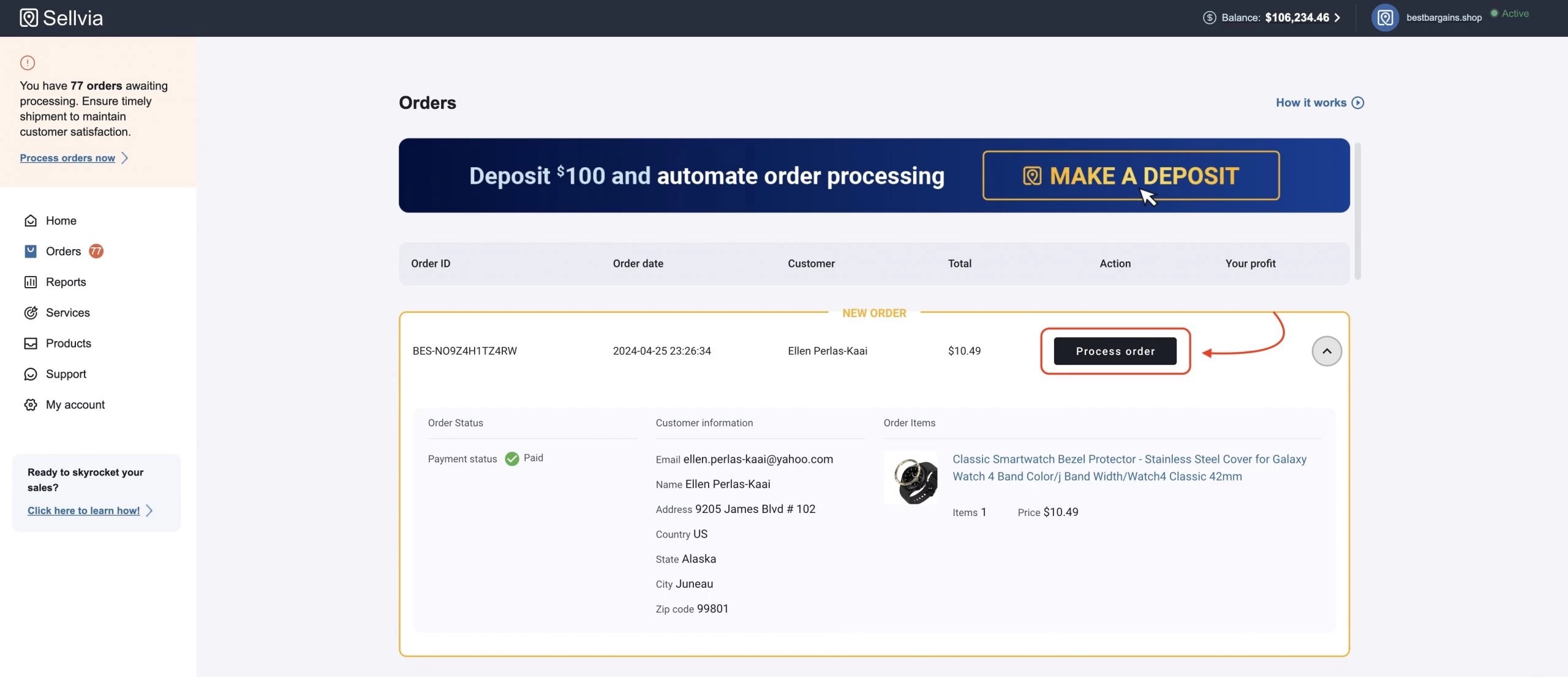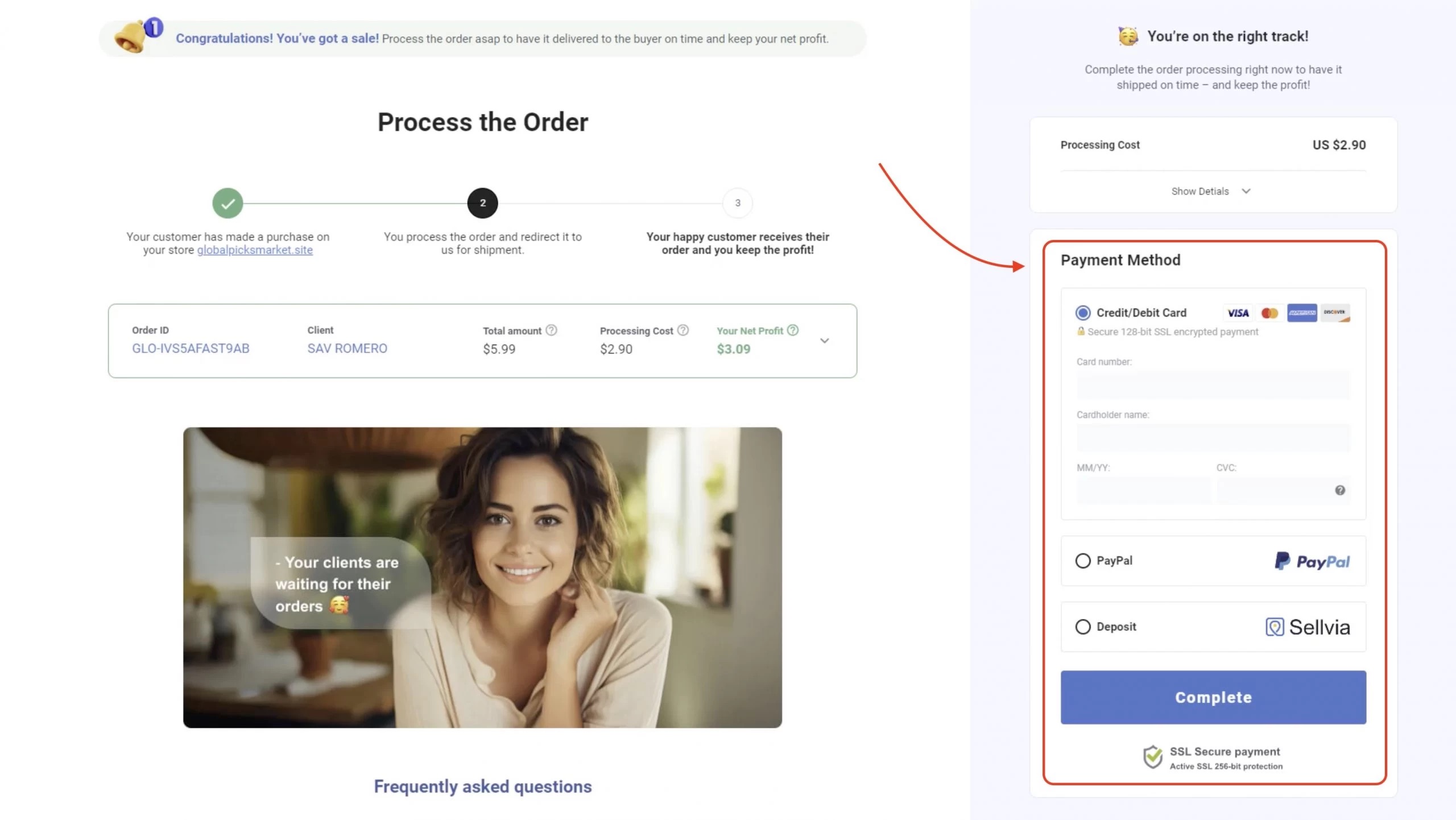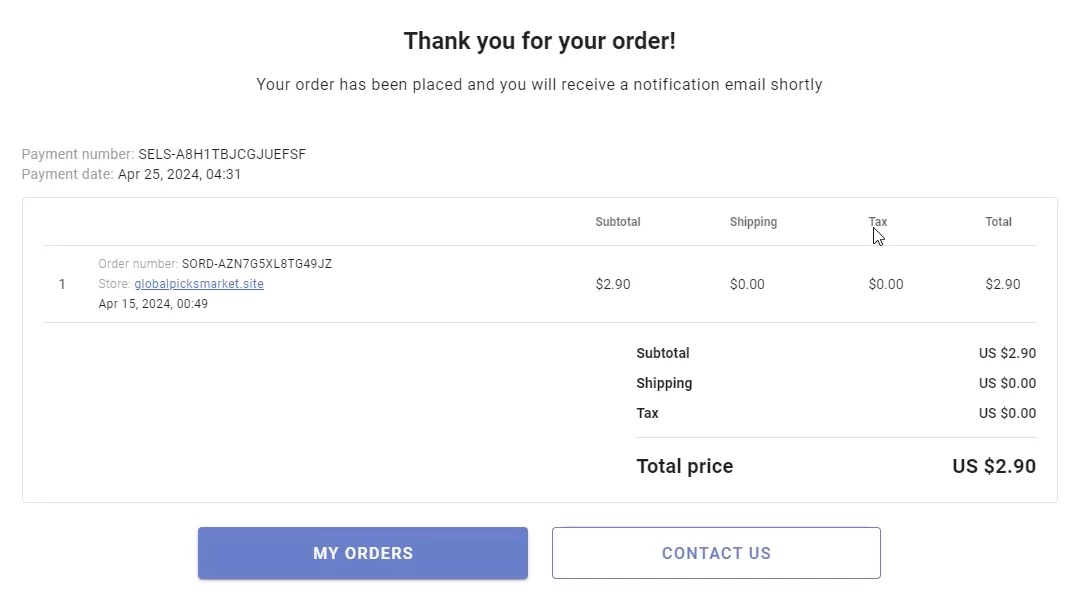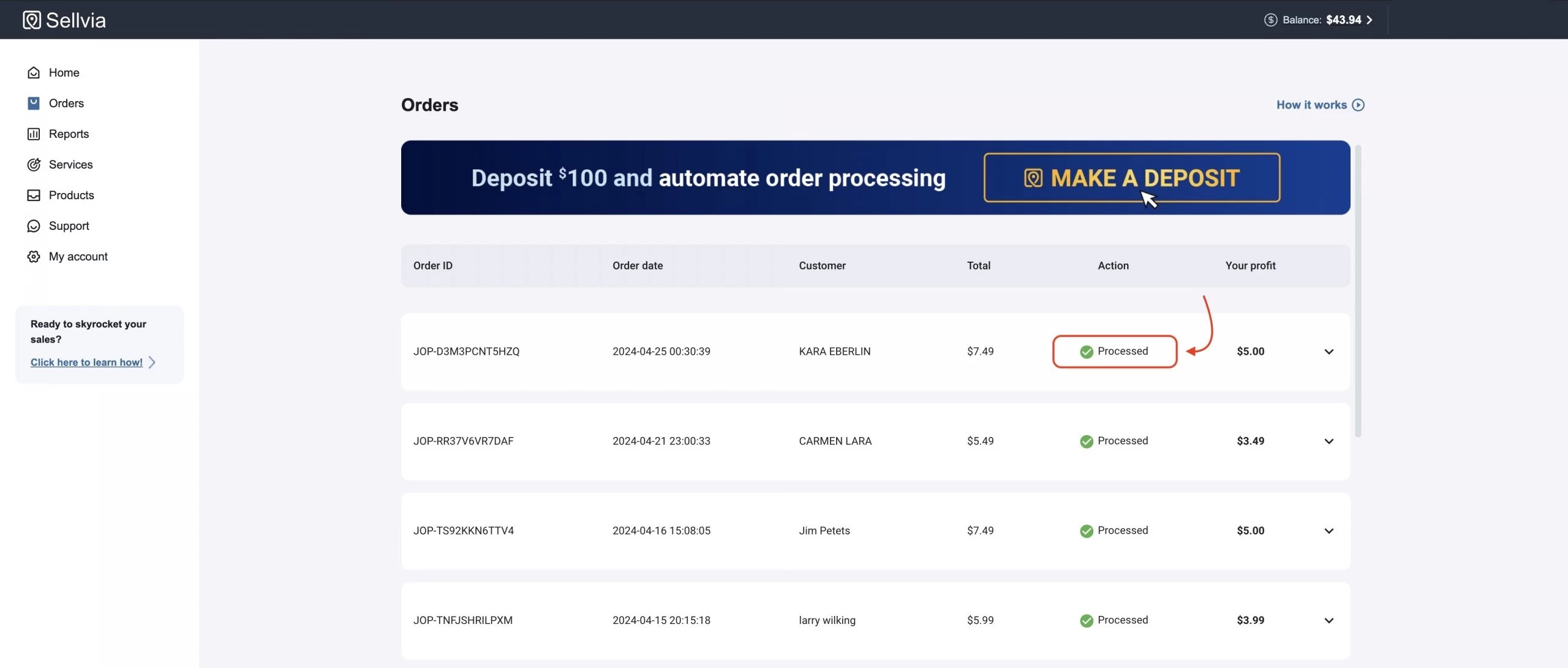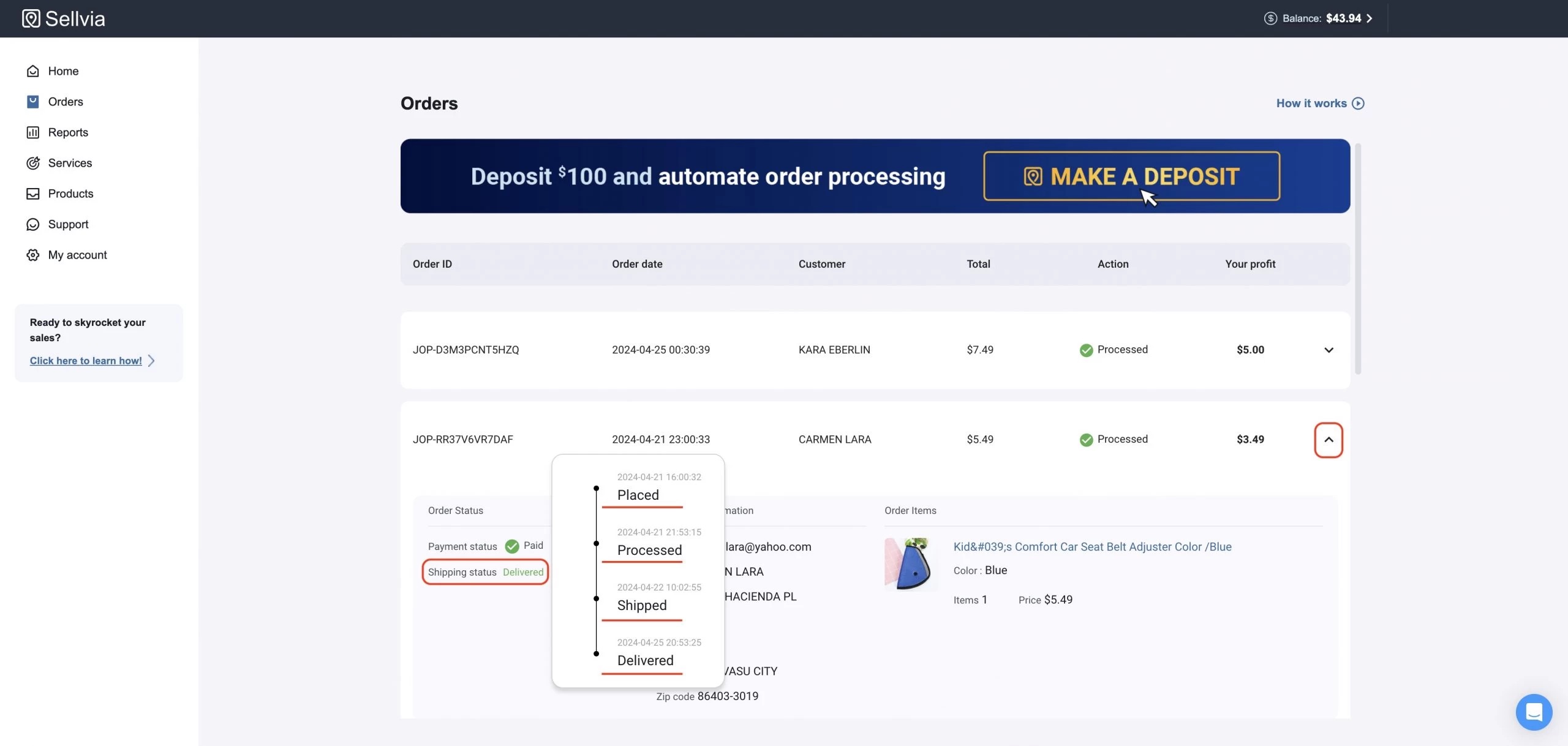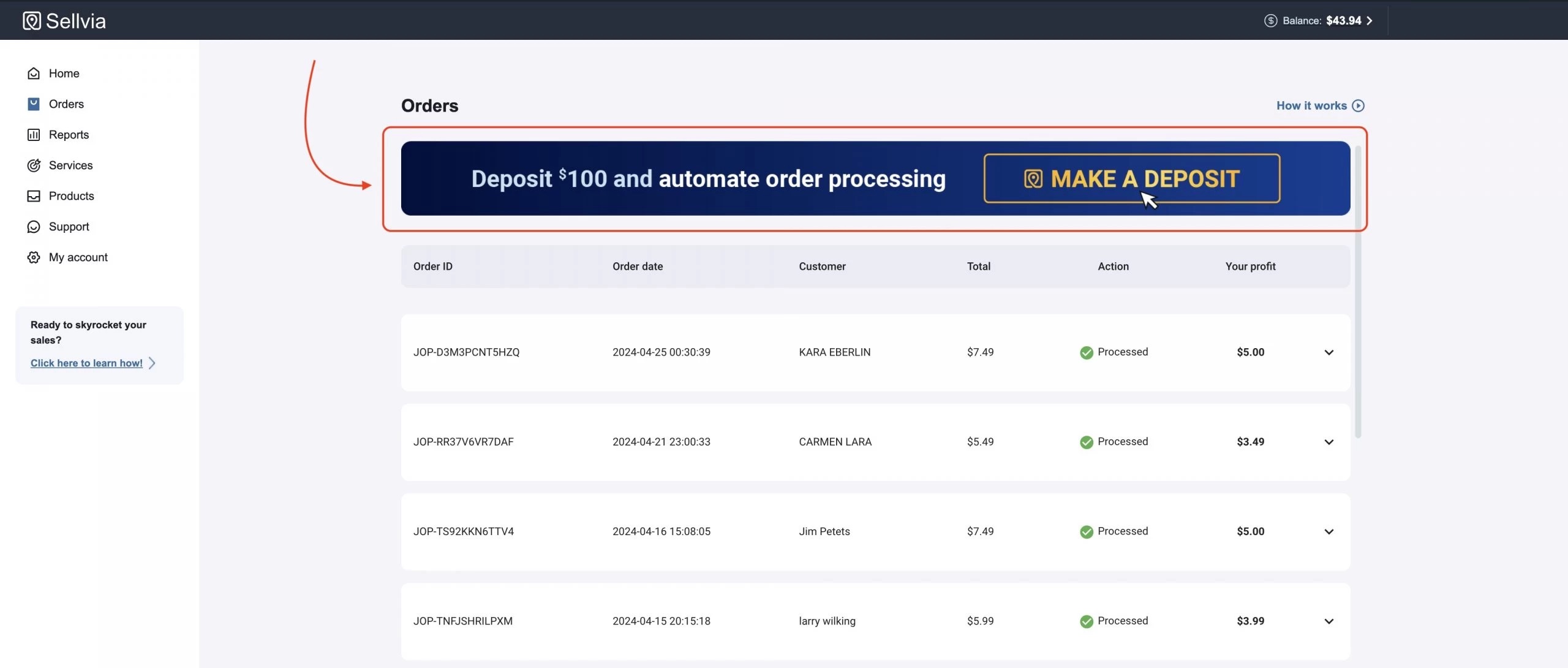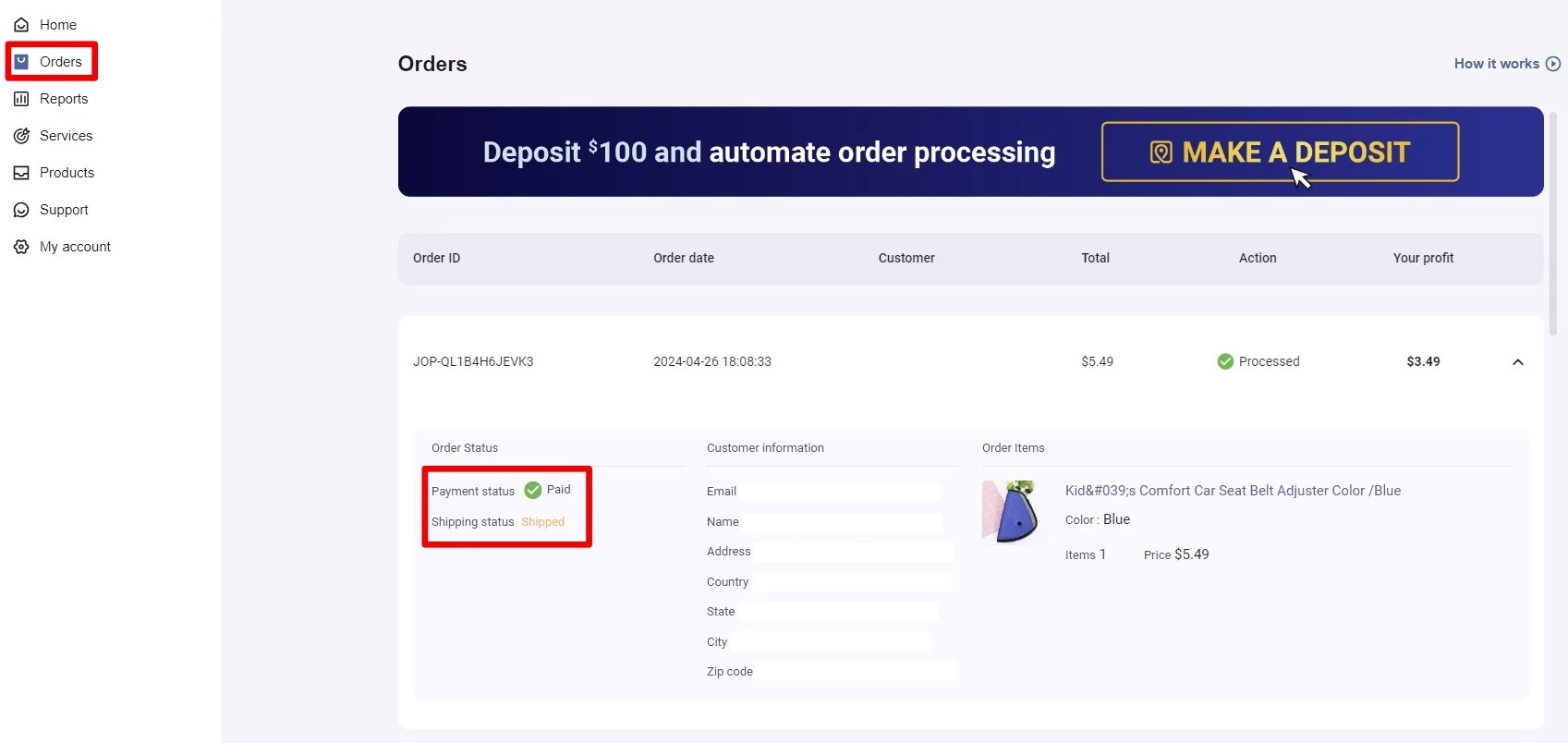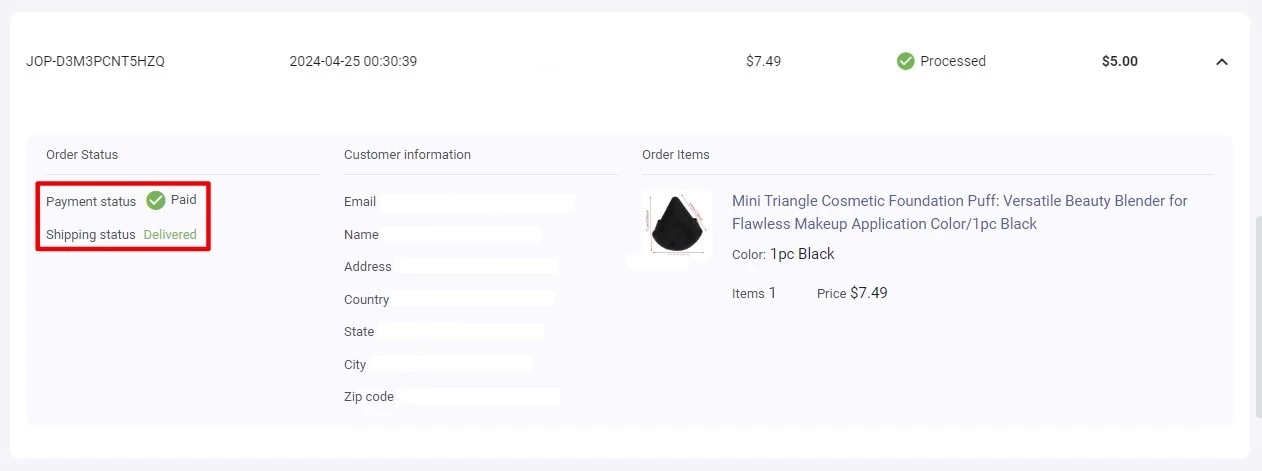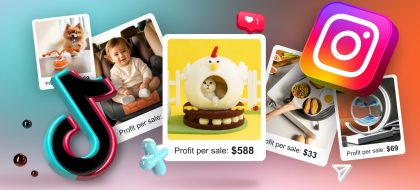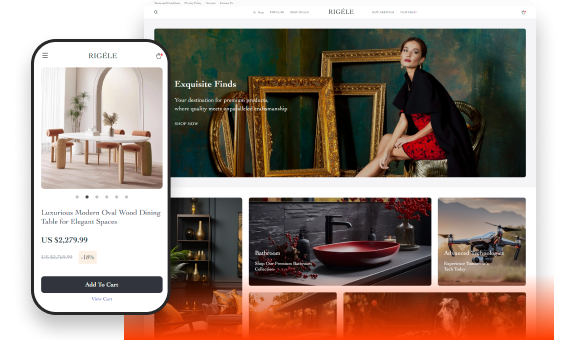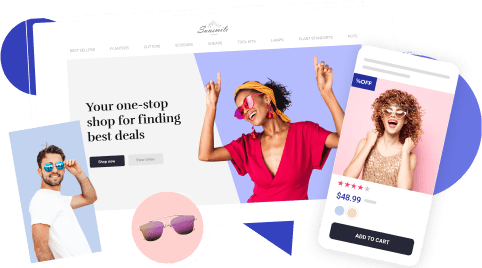Sellvia’s Guide To Order Processing: Why & How To Process My First Order?
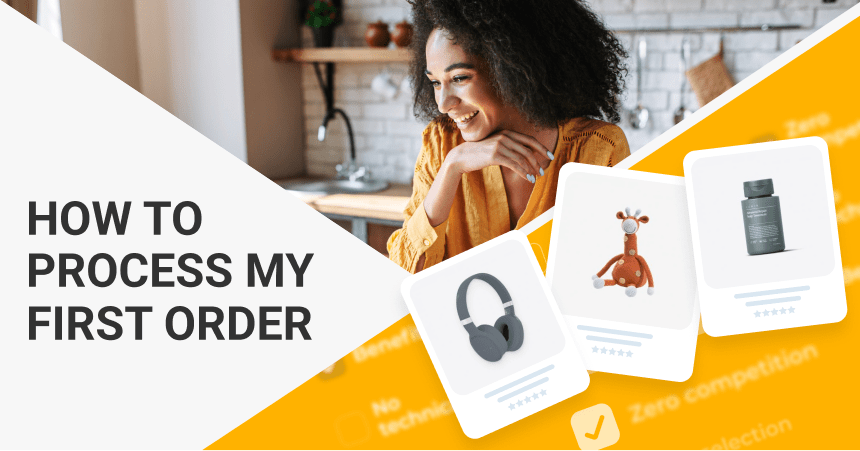
Welcome to the guide on how to process orders in your online store. If you’re here, then probably you’ve just received your first order and are about to receive your first profit.
This is an amazing milestone for every entrepreneur, and today we’ll discuss how to process orders and keep your customers happy. Let’s get it started.
Why is order processing important?
Order processing means you just notify your supplier about the new order. For you, it’s just about clicking ‘Process Order’ and that’s it.
You don’t do the logistics, don’t care about all that hard lifting, because your supplier does it all.
But you still have a very important mission to complete – process orders when a customer has bought something from you.
How do you know that it happened? When you receive an order in your store, you receive a notification directly to your inbox.
Note: Do your best to process orders on time – in this case, your customers will get products they’ve purchased in your store, and you will get profits. So everybody will be happy!
So there are two simple ways to process orders with Sellvia: manual and automated. Let’s first look at the manual order processing.
Manual order processing
Open your dashboard, go to the Orders Section by clicking the corresponding tab in the left menu.
[Note!] You can see every screenshot below in detail and its highest resolution simply by clicking on it.
When the Order section opens, you’ll see a list of all orders you’ve ever had in your store. Each order means that a client bought something from you and paid money already. The client is waiting for their product!
To make profit and satisfy your customer, you need to click the black Process Order button.
Once you click the button, you’ll be sent to a page where you need to check if the customer filled out all the necessary information. If everything is clear you can click the Complete button to proceed. Done. The order is processed, and your supplier is fulfilling it and sending it out.
If your customers have not indicated some details, email to them to find out what is necessary. If any other issues arise, you can easily contact our support team using chat bubble in the lower right corner — stay tuned, we will show you further how to do that.
After successful order processing, you’ll see the Thank-you Page with the order details:
If you click the drop-down arrow, you can see order details, customer information, the product they bought, and their shipping address.
In the manual regime, you need to do it for each order. Click My Orders button to quickly get back to the Orders section and repeat the process for the other unprocessed orders (if any). To save your time, use the automated method. We describe it bellow in this same article.
When the order is processed, the order will be marked as Processed with a green checkmark next to it.
By default, you need to process the order and that’s it — we will take care of all the rest. Yet, you still have the option to monitor the status of the order. Click the arrow to the right of the processed order, and you’ll see the shipping status in the left column called Order Status.
Here you can see four possible order statuses:
- Placed — The order is marked as placed when your customer has bought an item from your website. Now you have the information about the order — who bought from you, what bought from you, etc. The order is waiting for further action.
- Processed — The order is marked as processed after you have clicked the ‘Process Order’ button and taken the necessary steps. After this stage, nothing is required from. We already know about your order, and we’ve already started to prepare it for departure. It usually takes us 1-2 business days to process the order. Don’t worry — we’ll got all your orders covered.
- Shipped — We mark the order as shipped after we’ve collected the order and transferred it to postal services. It means the order is on the way to your customers.
- Delivered — Your order is marked as delivered only when your customers already received the order. The services are done.
Note: All order statuses are provided along with the data when this status changed.
If you need to cancel the order, make a refund, or any other order issues arise, simply click the chat bubble in the lower right corner to contact our support team. To report an order cancellation, let our support manager know the Order ID that you can see in the left column in the ‘Orders’ tab.
Even if any issues arises, you’re not left with them alone — our customer support team is ready to get you covered.
Automated order processing
To help you save your time and efforts and make order processing convenient for you, we at Sellvia created an automated order processing flow.
Open the deposit page, or click the blue banner with the Make a deposit button in your dashboard.
Scroll down and choose the needed deposit amount, depending on your goals and how many promotional tools you want.
Once you added funds to your deposit, we will process all your orders automatically.
Each order will cost a few dollars depending on the size and weight — it’s the supplier price plus shipping, so keep in mind that deposit money is not there forever. You should monitor your deposit amount and notifications to make sure that it’s enough money left to process orders.
The point is, whether you’re on vacation or some other circumstances push you to save your time spent on running the store, it can be done easily — just make sure you’ve made a sufficient deposit. All the rest will be done for you.
You will stay notified
During the ordering process we want to make sure no extra troubles arise, that’s why we notify both you and your customer about the current order status.
Your customer will receive the following notification once you’ve processed the order.
FAQ
Q: Do I have to deposit my money if I process all the orders manually?
A: No. Funds need to be deposited only to enable automatic order processing.
Q: How can I check if the order has been delivered to the client?
A: Just head over to the ORDERS Tab, choose an order, click the dropdown arrow and you’ll see the order status.
Once the order has been paid and processed, it will be SHIPPED by us, and then delivered.
Once the shipped order reaches the client, the shipping status will be changed to DELIVERED
Q: I’ve got an order! Why don’t I see any profit on my account balance?
A: To keep the profit from that order, you need to process it first. Once you’ve done it, your account balance gets immediately updated.
Q: How many orders can I process with a $100 deposit amount?
A: Different products have different prices and costs, that’s why fulfillment costs differ too. Also, you never know for sure how many visitors make a purchase in your store during some specific time period. Taking into account these factors, you can’t predict how much money will be spent on order processing.
That’s why we always send you a notification once you get an order or if the deposit balance is lower than $50 and needs to be topped up.
Q: If my customer lives too far from your warehouse, will the order processing cost be higher?
A: No, order processing costs don’t vary depending on your customer’s location.
Q: My customer wants a refund, is it okay? How often do returns happen in dropshipping?
A: Statistics show that about 30% of all goods ordered online are returned later. That’s totally fine and doesn’t anyhow affect your business, while ignoring your customers’ needs might be truly damaging. If your customer wants to return the products, simply contact our support team in your dashboard and we’ll handle the rest.
Sellvia order processing: run your business with no hassle
Now you should have a general understanding of how to process your first of many orders. If you’d like to learn more about the deposit system, don’t hesitate to do so! It can be a greatly useful tool which eases your mind and everyday tasks. Keeping enough funds on deposit, you have no reason to worry about forgetting any orders and offering a lightning-fast service!
If you want get more orders and the overall number of potential customers, you need to constantly optimize and market your online store. To do that make sure you follow the latest trends of the ecommerce industry, and to help you with that, we permanently update our blog to provide you with necessary information to run your store successfully. So subscribe to our new article posts in Sellvia blog appearing every day!
There you will find many guidelines, insights, and secrets on how to create a successful ecommerce business that will bring your income for the years to come. And make sure you check out Sellvia’s Marketing Academy, where you can find the explanation on your online store promotion and become an expert promoter yourself! Don’t forget that you can easily contact our customer support team if any issues arise. Good luck!